Handy hints, tricks and tips to get the most from Microsoft's latest operating system
If you're a Windows 8 user there's no excuse not to have installed the free Windows 8.1 update. Windows 8.1 builds upon the bold re-imagining Microsoft set out in 2013 and brings with it a plethora of useful additions, features and tweaks that make for a suitably robust experience. Click on the image above to uncover a compilation of handy hints, tricks and tips that will help you get the most from Microsoft's latest operating system.
A secret menu you say! Windows 8 users may well recognise this behaviour, luckily it makes a reappearance in this 8.1 update. Simply right-click the leftmost corner of the Windows desktop for handy shortcuts to many of Windows most-useful options. Those still suffering from Windows 8 shut down woes will relish the additional power-off and restart choices
If you're not particularly fond of Windows 8/8.1's revamped Start screen and pray for a return to simpler times, then you'll be pleased to learn that the Microsoft demigods have answered your calls... sort of. From the desktop right-click your taskbar and select 'Properties'. Select the Navigation tab and tick the option to 'Go to the desktop'. Make it through these hurdles and Windows will immediately boot to your desktop
If you pride yourself in having an organised smartphone, you probably follow the same philosophy when it comes to your Start screen. It's quick and easy to organise your Start screen by renaming your app groups, simply right-click on the Start screen and tap the 'Customise' button. You'll then be able to specify titles for each group of your live tiles.
Search has been given an overhaul in Windows 8.1 - it now feels like part of the experience, rather than a hurried afterthought. But it still has its quirks... This particular usage delivers useful results but we don't think the average user is likely to just happen across it. Open Internet Explorer (from your Start screen) and use Bing to search for an artist or band. Then hover over the Share Charm and select 'Music' to create a playlist based on the artist you browsed.
If you think the Start screen and Windows desktop are two disparate experiences, how would you like to set the same wallpaper across both? Just open the Settings Charm from the Start screen and select the 'Personalise' option. From here you are free to select your current desktop wallpaper and apply it to both.
Want more storage space for free? Use the excellent online storage service baked into Windows 8.1 to your advantage and while you're at it take all of your important files with you. All you need to do is access the Settings Charm, select 'Change PC settings', then 'SkyDrive'. From here you can specify whether you want to store all of your documents in the cloud by default.
From the Start screen you can expand the current view to show absolutely everything installed on your Windows device. Click the arrow icon below the live tiles to open this view. From here you can organise all apps by date installed, their size, alphabetically and more.
ALARM ALARM! Yes you can now use Windows 8.1 to set alarms throughout the day/week/month. Looking very much like a Windows Phone app, it's incredibly straightforward to set reminders and assign appropriate sounds. You can find the Alarms app in your Apps list.
If you used Windows 8 previously you might have been irked by the limited docking options available. Now in 8.1 you can run a maximum of two apps side-by-side and flick between them at will. Even better the apps can be resized to take up as little (or as much) of the screen as you want.
How would you like to keep backup copies of your important files? OK it's rare, but sometimes files can become damaged or corrupt. Luckily Windows 8.1 offers a way to save copies of your files to protect against such occurrences. It's a bit of a pain to find but can be accessed through the Control Panel (desktop) then 'System and Security'. Alternatively just perform a settings search for 'file history'. You'll need to insert a removable USB stick or connect an external hard drive for backup purposes.
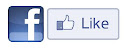
If you're a Windows 8 user there's no excuse not to have installed the free Windows 8.1 update. Windows 8.1 builds upon the bold re-imagining Microsoft set out in 2013 and brings with it a plethora of useful additions, features and tweaks that make for a suitably robust experience. Click on the image above to uncover a compilation of handy hints, tricks and tips that will help you get the most from Microsoft's latest operating system.
A secret menu you say! Windows 8 users may well recognise this behaviour, luckily it makes a reappearance in this 8.1 update. Simply right-click the leftmost corner of the Windows desktop for handy shortcuts to many of Windows most-useful options. Those still suffering from Windows 8 shut down woes will relish the additional power-off and restart choices
If you're not particularly fond of Windows 8/8.1's revamped Start screen and pray for a return to simpler times, then you'll be pleased to learn that the Microsoft demigods have answered your calls... sort of. From the desktop right-click your taskbar and select 'Properties'. Select the Navigation tab and tick the option to 'Go to the desktop'. Make it through these hurdles and Windows will immediately boot to your desktop
If you pride yourself in having an organised smartphone, you probably follow the same philosophy when it comes to your Start screen. It's quick and easy to organise your Start screen by renaming your app groups, simply right-click on the Start screen and tap the 'Customise' button. You'll then be able to specify titles for each group of your live tiles.
Search has been given an overhaul in Windows 8.1 - it now feels like part of the experience, rather than a hurried afterthought. But it still has its quirks... This particular usage delivers useful results but we don't think the average user is likely to just happen across it. Open Internet Explorer (from your Start screen) and use Bing to search for an artist or band. Then hover over the Share Charm and select 'Music' to create a playlist based on the artist you browsed.
If you think the Start screen and Windows desktop are two disparate experiences, how would you like to set the same wallpaper across both? Just open the Settings Charm from the Start screen and select the 'Personalise' option. From here you are free to select your current desktop wallpaper and apply it to both.
Want more storage space for free? Use the excellent online storage service baked into Windows 8.1 to your advantage and while you're at it take all of your important files with you. All you need to do is access the Settings Charm, select 'Change PC settings', then 'SkyDrive'. From here you can specify whether you want to store all of your documents in the cloud by default.
From the Start screen you can expand the current view to show absolutely everything installed on your Windows device. Click the arrow icon below the live tiles to open this view. From here you can organise all apps by date installed, their size, alphabetically and more.
ALARM ALARM! Yes you can now use Windows 8.1 to set alarms throughout the day/week/month. Looking very much like a Windows Phone app, it's incredibly straightforward to set reminders and assign appropriate sounds. You can find the Alarms app in your Apps list.
If you used Windows 8 previously you might have been irked by the limited docking options available. Now in 8.1 you can run a maximum of two apps side-by-side and flick between them at will. Even better the apps can be resized to take up as little (or as much) of the screen as you want.
How would you like to keep backup copies of your important files? OK it's rare, but sometimes files can become damaged or corrupt. Luckily Windows 8.1 offers a way to save copies of your files to protect against such occurrences. It's a bit of a pain to find but can be accessed through the Control Panel (desktop) then 'System and Security'. Alternatively just perform a settings search for 'file history'. You'll need to insert a removable USB stick or connect an external hard drive for backup purposes.
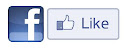



















0 Comments